B. Turbo Lister will prompt you to save your database in your computer. Click OK.
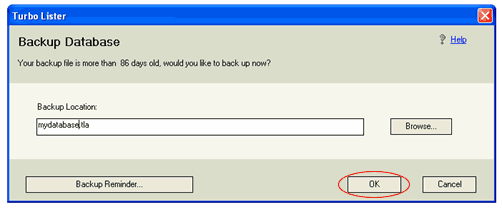
C. Wait until the back-up is complete.
Step 2: Close your current Turbo Lister application
If you have your current Turbo Lister application open, click on File > Exit or click on the  symbol at the top right corner of your application.
symbol at the top right corner of your application.
*Please note that Turbo Lister 1 and Turbo Lister 2 cannot be open at the same time.
Step 3: Download and Install the new eBay Turbo Lister
A. Go to the new Turbo Lister web-page:
https://pages.ebay.com.sg/education/learn-to-sell-tl-download.html
B. Click on the Turbo Lister Full Setup link on this page.
C. Choose to save the file to your computer.
D. For easy access, save the file to your Windows Desktop.
E. After download, double-click the installation icon on your desktop to extract and install the application.
Step 4: Import Listings from Turbo Lister 1
Transfer listings that you have already saved directly from Turbo Lister 1 to Turbo Lister 2 by doing the following:
- Open the new Turbo Lister by double clicking the new eBay Turbo Lister 2 icon on your desktop.
- Select Transfer user files from Turbo Lister 1.0 from the Welcome to Turbo Lister window and click Next.
- Select all user files you want to import to Turbo Lister 2. After selecting the files, click Next.
- The selected user files and all related listing information will then be imported into Turbo Lister 2.
That’s all there is to it! You can now start using the new version of Turbo Lister to list your items.
*Please note that Turbo Lister 1 and Turbo Lister 2 cannot be open at the same time.
Additional Resources
Visit our marketing and education pages for additional information on the new version of Turbo Lister.

