Take more control than ever over unpaid items in August
Unpaid Item Assistant goes a long way to reduce time spent dealing with unpaid items. Starting in August, you’ll be able to get the inventory back on the selling floor fast with Auto Relist. Plus you can give your best customers the time they need to pay for their purchase by creating a list of preferred customers exempted from the automated process.
Get inventory back on the shelf instantly
With updates coming in August to Unpaid Item Assistant, you can choose to relist items automatically when an unpaid item case closes and the buyer hasn't paid—no more valuable time lost manually managing which inventory needs to be put back on the selling floor and individually relisting each item.
Give your best customers the time they need to pay for their purchases
You'll also be able to create a list of preferred buyers who are exempt from Unpaid Item Assistant process. You'll have the flexibility you need to make exceptions for your best customers and give them the time they need to pay for purchases.
Now automatically provided for all sellers
Starting in September, Unpaid Item Assistant will be provided automatically for all sellers—simply opt out if for any reason you choose not to use it.
-
Set up your Unpaid Item Assistant to automatically relist unpaid items when a case closes and the buyer hasn't paid.
-
Create a list of preferred customers you want to exclude from the Unpaid Item Assistant process.
- Customize Unpaid Item Assistant to reflect the number of days it should open a case if payment has not been received (4-32 days), or to opt out of using it. Follow these steps:
- Go to My eBay
- Click on the Account tab
- Choose Site Preferences
- Under “Yes—I want Unpaid Item Assistant to open and close cases on my behalf,” click on the drop-down menu and select the number of days you want Unpaid Item Assistant to wait before opening a case. If you don't see the lower settings (i.e., 4 days), you need to update your combined payments preference .
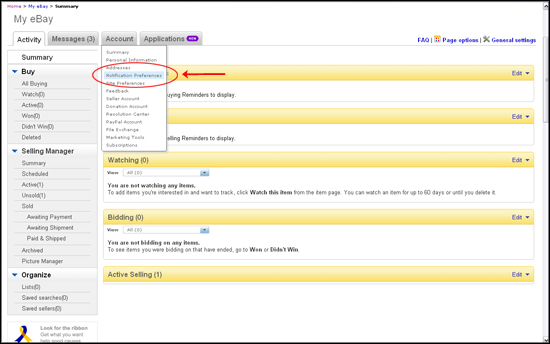
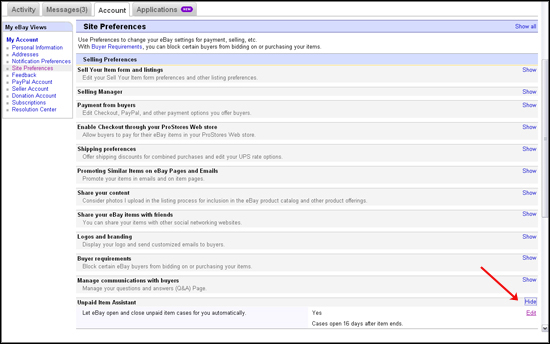
- Consider requiring immediate payment with PayPal to avoid unpaid items in the first place. (Note: Immediate payment cannot be used with combined shipping.)
FREQUENTLY ASKED QUESTIONS |
What is Unpaid Item Assistant?
Unpaid Item Assistant is a tool that saves you time and effort by opening cases automatically when buyers don’t pay after a period of time you specify. It also blocks negative feedback from being left on items for which the buyer does not pay.
What’s changing with Unpaid Item Assistant?
Starting in August, you’ll have a new way to get unpaid inventory back on the site fast without having to manually identify and relist the items. A new auto relist function will automatically relist items when an unpaid item case closes without the buyer paying. You’ll also be able to give your best customers the time they need to pay for purchases by creating lists of preferred customers who will be excluded from Unpaid Item Assistant.
Do I have to opt in to use Unpaid Item Assistant?
Currently, you must opt in to use Unpaid Item Assistant from the Site Preferences tab in My eBay. Beginning in September, Unpaid Item Assistant will be provided automatically for all sellers so there will be no need to register or opt in.
Are there any limits on who can use Unpaid Item Assistant?
Sellers who do not use eBay Checkout or transactions not using a safe electronic payment method are not able to take advantage of the features offered by Unpaid Item Assistant.
How many days do buyers have to pay before Unpaid Item Assistant automatically opens a case?
The default number of days a buyer has to pay is 16 days. You can customize this setting in Unpaid Item Assistant to automatically open a case after 4, 8, 16, 24, or 32 days. You may also choose to file a case manually through the Resolution Center, exempt specific transactions from Unpaid Item Assistant, or create a list of preferred customers who are exempt from Unpaid Item Assistant.
How do I change the number of days I wait for payment before a case is opened?
You can change the number of days by following these steps:
- Go to My eBay
- Click on the Account tab
- Choose Site Preferences
- Click the Show link beside Unpaid Item Assistant, then click Edit
- In the drop-down menu next to the option “Yes—I want Unpaid Item Assistant to open and close cases on my behalf,” select the number of days you want Unpaid Item Assistant to wait before opening a case
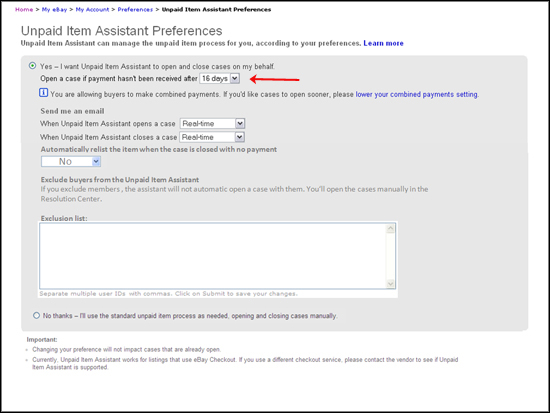
Do I have to use Unpaid Item Assistant?
No, you can opt out of Unpaid Item Assistant by following these steps:
- Go to My eBay
- Click on the Account tab
- Choose Site Preferences
- Scroll down to Unpaid Item Assistant, click Show and then Edit
- Change your status to “No thanks – I'll use the standard unpaid item process as needed, opening and closing cases manually.”
Can I turn off Unpaid Item Assistant for some of my transactions?
Yes, you can exclude specific transactions from Unpaid Item Assistant by following these steps:
- Sign into the Resolutions Center to view your cases
- Identify the transaction you’d like to exclude from Unpaid Item Assistant
- Click on Take action
- Click on Turn off UPI Assistant
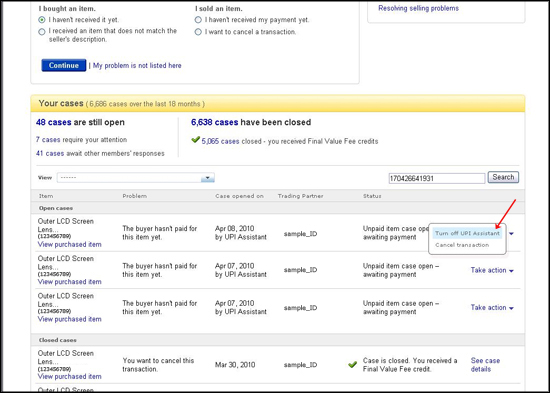 Can I turn off the automatic payment reminders that go out to buyers?
Can I turn off the automatic payment reminders that go out to buyers?
Yes, you can stop automatic payment reminders by changing your site preferences under “Managing communications with buyers.” If you stop these reminders, please be sure to remind your customers of items still requiring payment. This ensures that the first communication they receive about an unpaid item is not a notification that an unpaid item case has been opened against them. To turn off automatic payment reminders, follow the steps below:
- Go to My eBay
- Click on the Account tab
- Choose Site Preferences
- Scroll down to “Manage communications with buyers”
- Next to “Send eBay purchase reminder email to buyers,” click on the check-marked box next to “Yes” to deselect this option
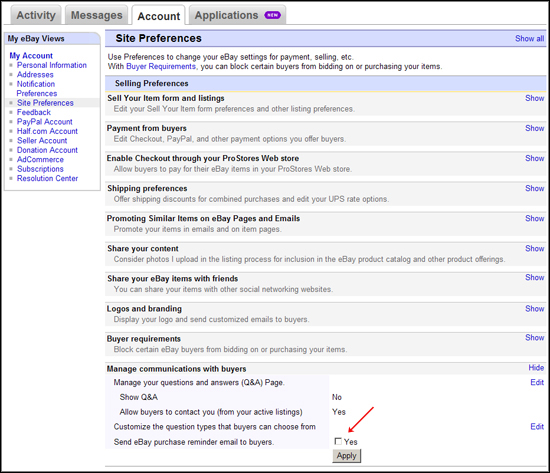 How do I create a list of preferred customers or turn on Auto Relist?
How do I create a list of preferred customers or turn on Auto Relist?
You can exclude preferred customers from Unpaid Item Assistant and turn on Auto Relist by following these steps:
- Go to My eBay
- Click on the Account tab
- Choose Site Preferences
- Scroll down to Unpaid Item Assistant
- To turn on Auto Relist: Under “Automatically relist the item when the case is closed with no payment,” click on the drop-down menu and change the default to “Yes”
- To create list of up to 5,000 preferred customer user IDs that will be excluded from Unpaid Item Assistant: Enter user IDs separated by commas in the box titled “Exclusion list”
- Click on the “Save” button to save all changes
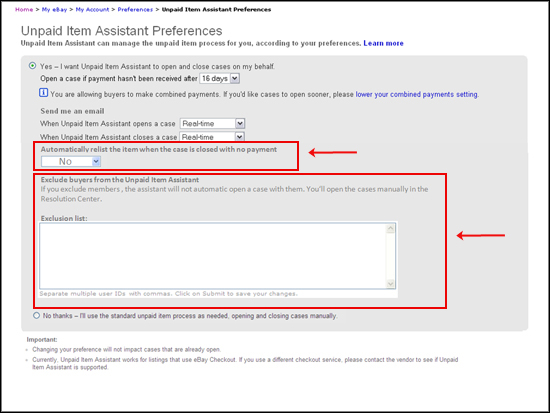
How long does it take for an unpaid item to be automatically relisted?
When an unpaid item case closes with no buyer payment, items will be immediately relisted if you've chosen to activate Auto Relist. You will be responsible for any fees associated with the relisting of items.
Where can I get more information on Unpaid Item Assistant?
Please visit the Help section for more details on the features in Unpaid Item Assistant and how it can help you by eliminating the need to manually open and close unpaid item cases.