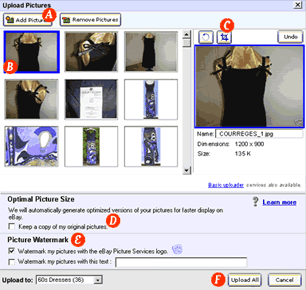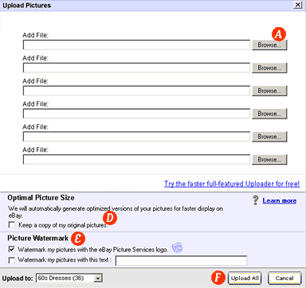|
|
 |
- AClick the Add Pictures button to access the pictures that you want to upload from your computer or digital camera.
- BThe pictures you select will appear as thumbnails in the upload tool.
- CCrop and rotate your pictures to get the best image of your item.
- DPicture Manager will automatically generate the optimal picture sizes to display on eBay and can also keep a copy of your original pictures if you wish.
- ETo protect your pictures, watermark them with your own text and with the Picture Services logo.
- FTo upload all of your pictures into Picture Manager, select the folder in which you want to upload your pictures and click the Upload All button.
|
|
|
All sellers subscribed to Picture Manager will also be able to use the picture upload tool on the right. This tool offers all the advantages of the Upload tool displayed above except for the following:
- It does not enable cropping and rotating of your pictures
- You can upload up to a maximum of 6 pictures with one click
|
|
|
|