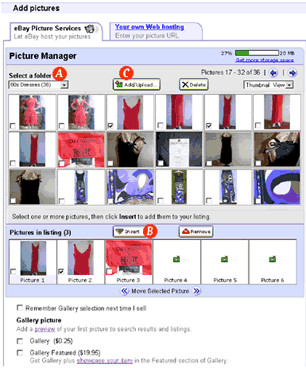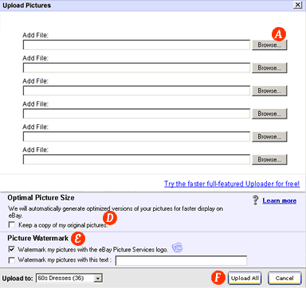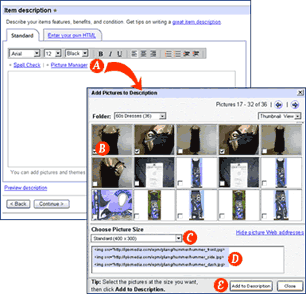|
|
 |
- ASelect the folder that contains the pictures you want to use in your listing.
- BAfter selecting a picture by checking the box located in the bottom left corner of the picture, click the Insert button to add the picture to your listing.
- CClick on the Add/Upload button to access the upload tool. This will allow you to upload new pictures into Picture Manager.
- DPicture Manager will automatically generate the optimal picture sizes to display on eBay and can also keep a copy of your original pictures if you wish.
- ETo protect your pictures, watermark them with your own text and with the Picture Services logo.
- FTo upload all of your pictures into Picture Manager, select the folder in which you want to upload your pictures and click the Upload All button.
|
|
|
All sellers subscribed to Picture Manager will also be able to use the picture upload tool on the right. This tool offers all the advantages of the Upload tool displayed above except for the following:
- It does not enable cropping and rotating of your pictures
- You can upload up to a maximum of 6 pictures with one click
|
|
|
From the Item Description section of the Title & Description page, you can access Picture Manager by clicking on the Picture Manager link. This will open Picture Manager in a separate window so you can easily add pictures to your item description. This version of Picture Manager is for sellers who create their own HTML or layouts and want to manually insert pictures in their descriptions.
- ASelect the pictures you want to insert in your description.
- BSelect the dimensions of the pictures you need. You can choose from 4 dimensions: Thumbnail (96X76 pixels), Header (200X150 pixels), Standard (400 by 300 pixels), or your original picture if you chose to store it.
- CThe Web addresses of the pictures and the dimensions you selected will display for you to copy and paste into your description.
- DYou can also simply click on the Add to Description button to add the selected pictures directly into your description without manually copy and pasting them.
|
|
|
|