Starting in June, we will begin to test new functionality in eBay's editing, relisting, and sell similar bulk flows that will allow you to work on up to 200 listings at a time in a familiar spreadsheet interface. Make revisions to multiple listing fields such as item condition, price and quantity—then publish all the listings at once.
Opt in and out as needed. The new bulk functionality will be available to a limited number of sellers as a test in June and to more sellers over the following weeks. The opt-in link should be available to all sellers in July. To start, you'll only be able to edit key fields like price, quantity, title and subtitle, as well as item condition . You'll be able to opt in or out during this test with one click. Later in the summer, we'll enable more fields for edit in the new bulk functionality.
New Advanced Search. If you subscribe to Selling Manager or Selling Manager Pro , you'll also get a chance to try an exciting new advanced search functionality. Use it to create complex search queries for your active listings, easily pinpointing items that require updates. This new search functionality will be particularly useful if you have items that require a mandatory item condition later this year. If you're not a subscriber, remember that Selling Manager is free – subscribe today !
Tell us what you think. We encourage you to try out the new functionality when it's available to you and send us your feedback. Look for the “Send us your comments” link in the new bulk flow to tell us what you think.
- When you see the opt-in link in the bulk edit, relist and sell similar flows, give it a try. Remember, you can switch back and forth between the new bulk flow and the existing flow as often as you like.
- Send us your feedback – your input will help us build a better product for you
- If you want to try the new advanced search functionality, subscribe to either Selling Manager (FREE) or Selling Manager Pro (USD$15.95/month, FREE for Premium and Anchor Store subscribers)
FREQUENTLY ASKED QUESTIONS |
What is the new bulk functionality?
We are redesigning our bulk edit, relist and sell similar flows to make it easier for you to manage your listings. In a familiar spreadsheet interface, you can make revisions to multiple listing fields such as item condition, price and quantity—then publish all the listings at once. Bulk revise, bulk relist or bulk sell similar up to 200 listings or Selling Manager Pro templates at a time.
Will the new bulk functionality replace the existing bulk functionality?
Not at first. The new bulk functionality is starting as a test that you can opt into beginning June 2010. You'll be able to opt in and out as many times as you want. Once the bulk functionality is fully released, the existing functionality will be phased out.
How can I opt into the new bulk functionality?
Once it's available, you'll see an opt-in link on the existing bulk edit, relist, and sell similar flows. See bulk edit tips and tools on how to access the existing bulk flows. If you're opted in, you'll see an opt-out link whenever you're in the new bulk flow so you can easily find your way out.
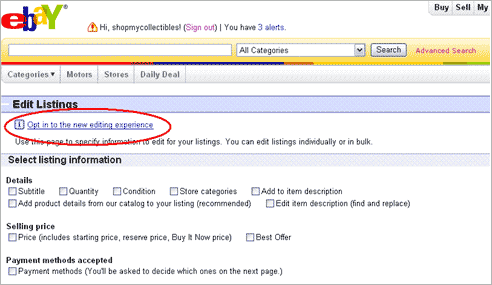
What can I do in the new bulk flow that I can't do in the existing flow?
The new bulk functionality provides a new approach to working with multiple listings at the same time. You'll be able to perform the following tasks:
- Revise items directly in a grid by clicking and changing a cell value. You'll be able to use common spreadsheet keyboard shortcuts and interaction.
- Revise multiple listings in bulk or individually
- Review any errors, warnings and fees your edits might generate. These will be displayed whenever you modify a field on a listing
- Modify your listings one step at a time without publishing any changes until you're ready
- Preview how the modified listings will appear on the item page even before your changes are published
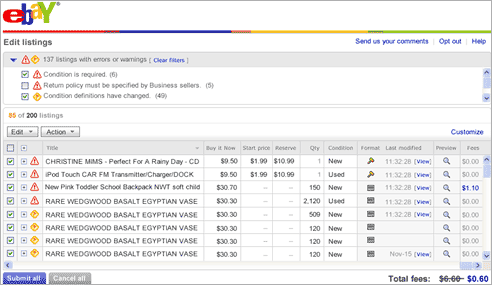
In today's bulk flow, you can only make changes when you are revising your listings - not when you are relisting or selling similar in bulk. Plus, most of the functionality described above is not available in the current bulk flows.
Because the new bulk functionality is still in the test phase, there are many fields you can't edit yet, which is why you'll probably want to opt in and out of the test as required. However, we should match and surpass the number of available fields for edit towards the end of the year.
What fields can I edit with this tool right away?
The price, quantity, title and subtitle fields will be available in June when the new flow launches. Also, to assist sellers with the introduction of mandatory item condition in selected categories, we have made sure that item condition can be edited with this new bulk functionality.
How do I edit item condition on my listings using this new functionality?
Choose from a couple of different ways to edit the item condition field on your listings:
- Edit your listings one at a time within the grid. Scroll down your listings, find the listing you wish to edit and click into the cell in the item condition column. Enter the appropriate value. When you are done with all your edits, click Submit All.
- Select multiple listings, click the Edit button, and choose Condition. At that point, you can edit one listing at a time or edit all of the selected listings by making the selection in the “Select action” dropdown.
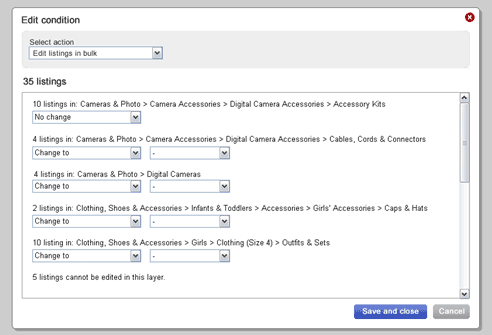
Can the new bulk functionality be used via Turbo Lister, Blackthorne, or third party applications?
No, the new bulk functionality is limited to onsite use only. Turbo Lister, Blackthorne and third party applications have their own separate bulk editing functionalities.
Do I have to use the new bulk functionality?
No. If you prefer, you can continue to use the existing bulk functionality for now.
What can I do to help improve the bulk functionality?
We are developing the new bulk functionality to help you better manage your listings. We want it to be useful to you and would appreciate your input. Please try out the new functionality and send us your feedback by clicking the “Send us your comments” link on the new bulk flow.
Selling Manager Active Listings Advanced Search
What is the Selling Manager Active Listings Advanced Search?
The Selling Manager Active Listings Advanced Search allows sellers to create complex search queries in order to quickly locate desired listings.
Who can use the Advanced Search functionality?
Only sellers subscribed to Selling Manager (FREE!) or Selling Manager Pro can take advantage of the new search functionality. Turbo Lister and Blackthorne have their own search capabilities which remain the same.
How can I access the Advanced Search functionality?
You can access the Advanced Search functionality by navigating to My eBay Activity tab. Then select the Active link under the Selling Manager or Selling Manager Pro section in the left navigation bar. Click the Advanced Search link on the search bar.
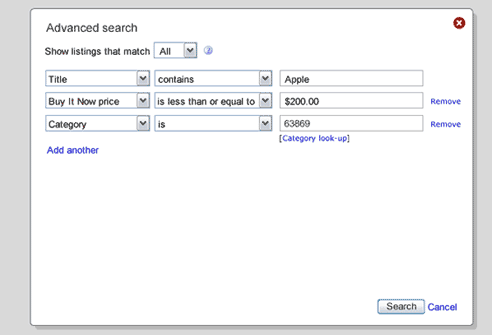
Can I use Advanced Search on active and ended listings?
Advanced Search is available for active listings only. However, Selling Manager and Selling Manager Pro both have existing basic search functionality that allows you to search against active and ended listings.
What can I do with the Advanced Search that I can't do with the existing basic search?
You can create more complex search queries using a number of search fields. For example, you could search for all active listings within a particular category that contain “black shoes” in the Title field and have a Buy It Now price greater than $50. You can also search for all active listings that do NOT have item condition specified.
When would I use the Advanced Search functionality?
The Advanced Search functionality is particularly useful when you need to identify all of your active listings that currently do NOT comply with an upcoming eBay policy change. For instance, this functionality would allow you to identify all listings that aren't in compliance with the new requirements around item condition. It can also be used to help you identify a certain subset of listings to put on sale.
What are some of the search fields I can use in Advanced Search?
You can use any of the following fields in your search query: Title, Category, Condition, Catalog Product, eBay Site, Description, Format, Starting Price, Current Price, Bid count, Reserve Price, BIN Price, Best Offer, Duration, Quantity, Payment Method, Free Shipping, Handling Time, Get it Fast, Item Location Zip Code, Return Policy, and Time Left.
- Try the new bulk functionality for available fields like price and quantity, and opt out if you need to edit other fields in your listings.
- Take advantage of the new bulk functionality if you list items that require a mandatory item condition later this year. The item condition field is one that has been enabled for this test.
- If you're not a Selling Manager or Selling Manager Pro subscriber, consider signing up for one of these tools to take advantage of the new advanced search functionality. Remember, Selling Manager is free – subscribe to it today!