Now you can manage your listings on your desktop with Microsoft Excel, then upload them to eBay quickly and efficiently. With the help of the new eBay Plug-in for Excel, available right now, you can do all that and more.
Work right in Excel. Create new listings or download active listings into Excel, revise them and upload them back on to eBay easily with the new eBay Plug-in for Excel.
Features to improve your efficiency. Use automatically generated templates for different categories to manage your listings. Download reports and upload tracking information in bulk to keep customers in the know.
- Make sure you have Excel 2007 on your computer. If you don't have Excel 2007, download a free 60-day trial version.
- Download and install the eBay Plug-in for Excel – it's available right now
- Start Excel and click the eBay entry in the menu bar to open the eBay-specific toolbar. (Note: You need to be subscribed to File Exchange to take advantage of the plug-in. Subscribe for free now !)
FREQUENTLY ASKED QUESTIONS |
What is the eBay Plug-in for Excel?
A plug-in is a small program that you can download and install to enhance or improve an existing application. In this case, eBay has partnered with Microsoft to create a plug-in that adds eBay-specific features to Microsoft Excel.
What functionality is supported in the eBay Plug-in for Excel?
When you download and install the plug-in, you can manage all your eBay listings directly in Microsoft Excel. Use it to create new listings, relist ended listings, end current listings, and edit existing listings. It also helps you to get a report of your sold items and allows you to add tracking information for items you have shipped.
What are the key features?
Currently, the plug-in supports the following key features:
- Download active listings directly into Excel
- Update multiple listings in a single upload – add, revise, relist, or end a listing
- Automated file template generator: Tell us what category you want to list in and the Excel plug-in will create the file template you need, including the columns for item specifics
- Download a report of sold items into Excel and enter tracking information for your shipped items
- Upload modified worksheet or existing CSV files to File Exchange
- Manage File Exchange jobs directly in Excel, including checking job status and downloading results directly in Excel
For an overview of all the tasks the plug-in can help you with and a list of specific fields that will be supported, please visit https://pages.ebay.com/excel_plugin/.
How many listings can I upload at once?
You can upload up to 5,000 listings at a time. Please note that there is an initial limitation of 5,000 transactions per 24 hour period. Please contact Customer Support to request an increase in your upload limit.
What version of Microsoft Excel do I need to use the plug-in?
Microsoft Excel 2007 or later is required. You can download a free 60-day trial version of Microsoft Excel 2007 in order to test out the plug-in.
Do I have to subscribe to File Exchange for this to work?
Yes, you must be a File Exchange subscriber to use the eBay Plug-in for Excel. If you download the plug-in without subscribing to File Exchange, you will be prompted to subscribe after log-in. File Exchange is free and available to all sellers.
Can I use the plug-in to create and edit listings on eBay Motors or international sites?
Currently, the eBay Plug-in for Excel only works on eBay.com. International sites, as well as eBay Motors, are not supported at this time, but we plan to add this functionality later this year.
I use a third party listing tool. Can I use the eBay Plug-in for Excel?
If you list your items using third-party listing software, any changes you make with the eBay Plug-in for Excel may not be synchronized with your third party tool. As a result, new listings and revisions of existing listings made through the plug-in may not be reflected in your third party listing tool. Please keep this in mind when trying out the plug-in, and consider using test listings.
Where can I download the plug-in and how do I install it?
To download the plug-in, follow these steps:
- Make sure that you have Microsoft Excel 2007 for Windows installed on your computer. If you have an older version of Excel, you can download and install a free 60-day trial version of Excel 2007 for Windows. Office for Mac is currently not supported.
- Download and run the setup.exe file to install the eBay Plug-in for Excel.
- Start Excel and you will see “eBay” as a new entry in the menu bar. Click on it to open the eBay-specific toolbar.
- Sign in with your eBay username and password. You will be prompted to subscribe to eBay File Exchange if you are not signed up for it yet. The subscription is free of charge.
Can I download and edit my existing listings with the eBay Plug-in for Excel?
You can easily start the download of all your active listings into Excel. Just click the “Download” button and choose “Active Listings”. Depending on the volume of active listings, the processing of the download may take a few minutes. The plug-in has a built-in Job Manager which takes care of the download job. You can see the status of the download job if you click the “Job Manager” button. Once the download job has completed, you can open the spreadsheet to edit your active listings.
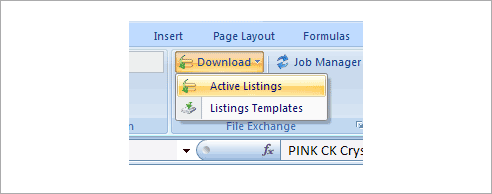
After I make my edits, how do I upload my changes or new listings?
Click on the “Upload” button, and select “Current Worksheet” in order to upload modified data to eBay.
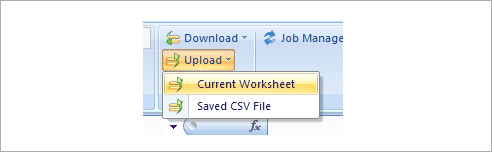
Can I create new listings through the plug-in?
Yes. Click the “Download” button and choose “Listings Template”. The plug-in will prompt you for the category and then download the appropriate listing template for the chosen category. Once you have completed creating your listings, click on the “Upload” button, then select “Current Worksheet” in order to upload the new listings to eBay.
Can I upload an existing CSV file?
Yes, click the “Upload” button, and select “Saved CSV File”. Then browse for the CSV file you want to upload.
What is the Excel Plug-in Job Manager?
The job manager allows you to manage and track your download and upload jobs. Click the “Job Manager” button to view the status of current jobs and access past jobs. You can create folders to organize and group jobs.
Can I save my changes to resume my work later?
Yes, just save your file as you would save any Excel file for later editing.