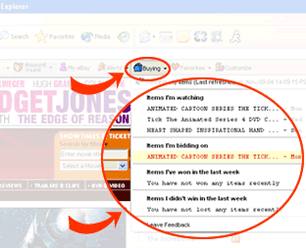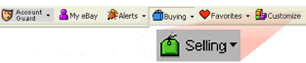|
|
 |
- Items you are watching
- Items you are bidding on
- Items you have won
- Items you did not win.
- Plus, it's colour coded so you can easily see if you've been outbid or an item is ending soon. This way you can see if you need to place a bid fast!
Clicking on an item title in the drop-down list will take you to the item specifics page.
|
|
|
eBay sellers will appreciate the Selling button. You can add the Selling button to your view of eBay Toolbar from the Customise button. The Selling button works similarly to the Buying button with a drop-down list of items under the following sections:
- Items you have scheduled to sell
- Items you are currently selling
- Items you have sold in the last week
- Items that are unsold in the last week
|
|
|
Did you know...
You want to make sure you're signed into the eBay Toolbar to see your Buying and Selling lists. If you are not signed in, click on the "Sign in for advanced features" button.
|