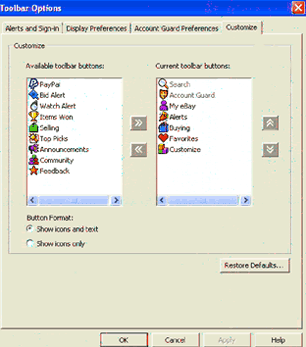|
|
 |
-
Customise the display by simply clicking on the Customise button. A dialogue box will appear. From here, you can select which buttons you want to show and in what order.
On the Alerts and Sign-in tab, you can set your alerts to pop-up 10, 15, 30, 60 or 75 minutes before an auction ends. And you can set snooze increments of 1, 5 or 10 minutes.
|
|
|
| |
Display Preferences
Use the Display Preferences tab for specifying search criteria, formatting how time is viewed, limiting a long list of favourites and selecting bids or price to be shown for items you're selling.
|
| |
Account Guard Preferences
From the Account Guard Preferences tab you can update your eBay or PayPal password to allow eBay Toolbar to warn you if you could be passing your account information to a fraudulent web site.
|
Did you know...
You can get more information on fraudulent web sites and spoof (fake) emails at eBay's Security Centre.
| |
Please note that if you have upgraded to the newest version, the eBay Toolbar no longer has the Bookmarks button. The URLs that you had saved under the eBay Toolbar Bookmarks button have been moved. They are now located in the Internet Explorer Favourites area and are saved under a new folder named Bay Toolbar
Download eBay Toolbar today!
|
|